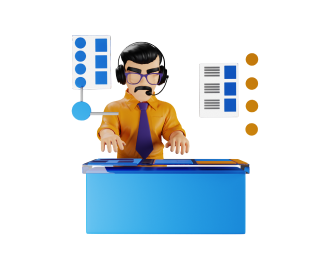TCET Linux source code and installers are available for download
for
all versions!!
Enhance your computing experience with TCET Linux
TCET Linux • A 64-bit GNU/Linux distribution for TCET Mumbai
Powered by Arch Linux & the TCET Open Source Community, TCET Linux the the premier operating system for engineering education in TCET Mumbai.

INSTALLATION GUIDE
TCET Linux Installation Steps
1. Welcome Screen
Launch the installer by searching for 'Install TCET Linux'. The installer will look like this.
2. Add Your Location
Select your location by clicking on the timezones on the map. If you have internet connection, this should happen automatically.
3. Select Your Keyboard
Keyboard layout is automatically mapped by location. You can also check if the keyboard layout is correct by texting it in the text box.
4. Storage Partition
Automatic installation will create a Fat32 EFI System Partition, and a root partition with the selected filesystem. Default filesystem is ext4. We recommend you to do a manual installation. Checkout the tutorials page on how to do manual partitioning on UEFI/GPT systems.
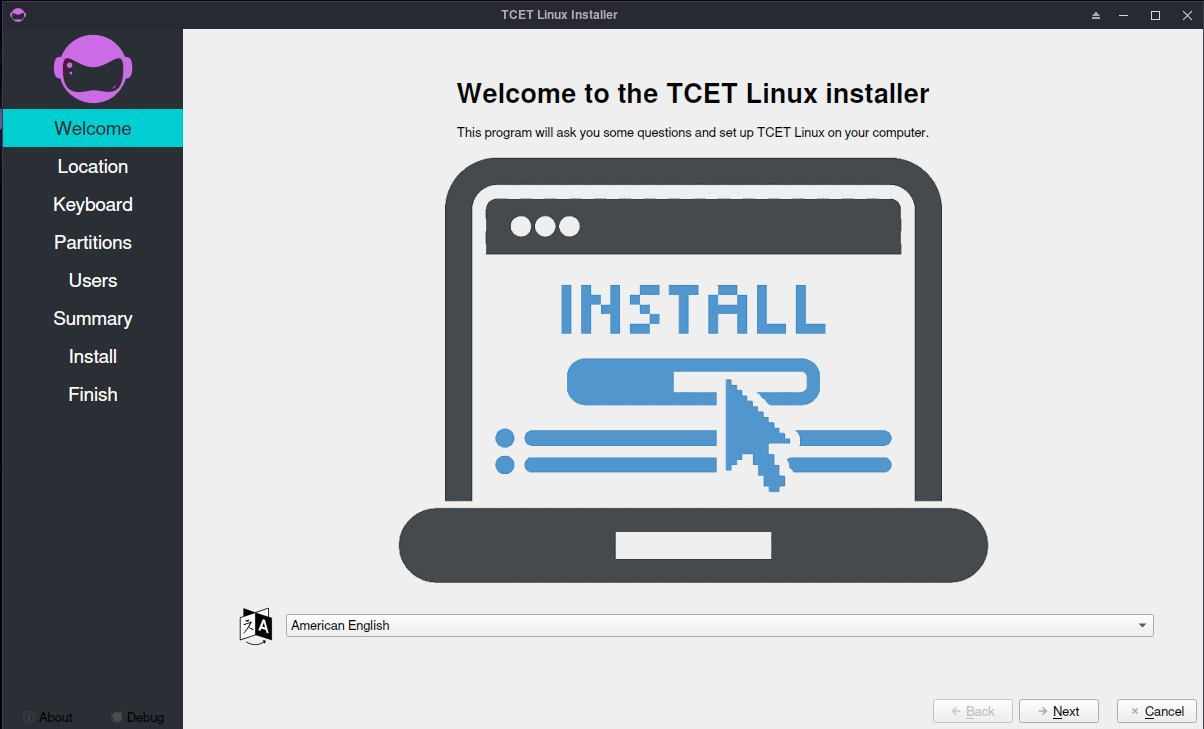
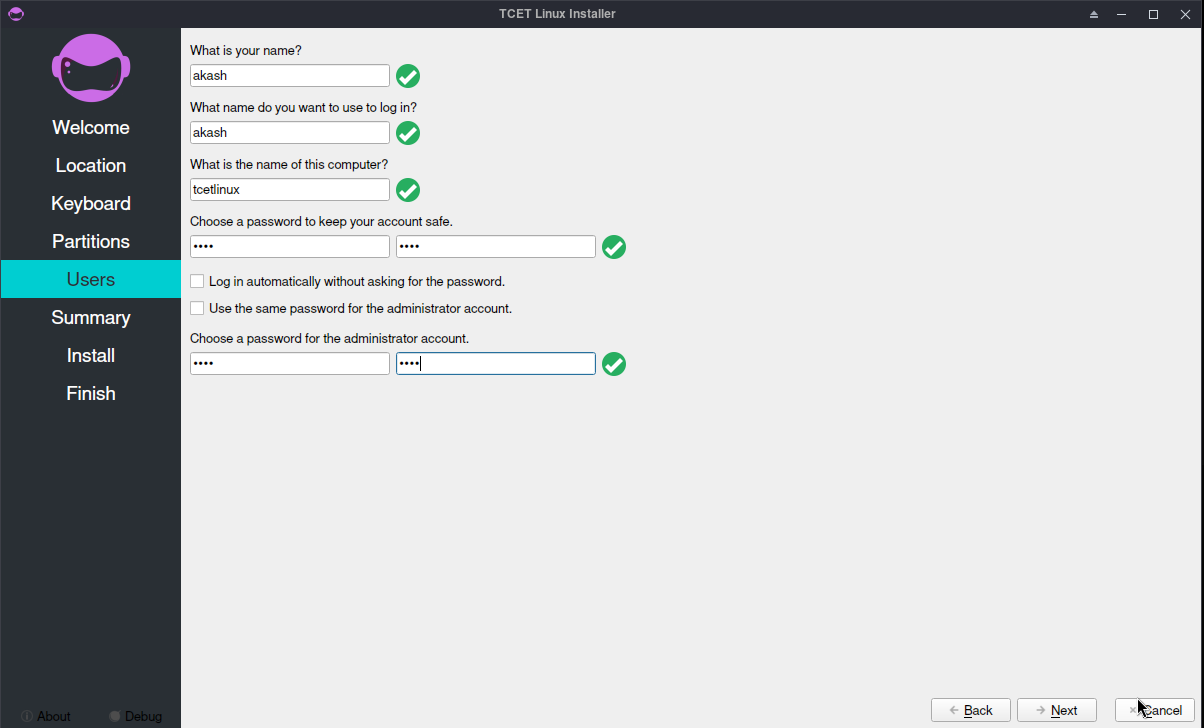
5. User details
Add your username that will be visible on the login screen. The administrator account password is for the root user. You can keep it different from regular user to improve security, or keep it same for the sake of convenience.
6. Summary
This section will give you a summary of the choices you have made.
7. Installation
Installation will take around 5-10 minutes, depending on the speed of your SSD/HDD.
8. Installation Done
You can restart the system and boot into fresh install of TCET Linux
Verify Your Download
Steps 1:
Windows
Open windows terminal (powershell) in the Downloads folder or wherever the ISO is and type:
certutil -hashfile iso-name.iso sha256
MacOS
open terminal in the Downloads folder or wherever the ISO is and type:
shasum -a 256 iso-name.iso
Linux
Open terminal in the Downloads folder or wherever the ISO is and type:
sha256sum iso-name.iso
Steps 2:
In all the above cases, if the returned value matches with the sha256sum given below, your download is authentic.
SHA256SUMS Below:
IMAGE: tcetlinux-2024.01.09-x86_64.iso
c2596f8f9d0e75445cc70f278c522289ed2fdd64285a9c82b3326ef4d6e200e8
IMAGE is iso-name.iso in step 1. It is the file that
you have downloaded. Verification is done to check the authenticity of
the file you have downloaded. Large files may get corrupted in the
download process. TCET Linux team provides a new checksum for every new
release of the operating system.